DSE Risk Assessments – Have You Completed Yours?
Test
Check that DSE risk assessments have been carried out and are kept under review.
Reason for This Question
Display Screen Equipment (DSE) risk assessments are required for all workstation users. The Health and Safety (Display Screen Equipment) Regulations 1992 aim to protect the health of people who work with DSE.
Possible Answers
Red: No DSE assessments completed
Amber: Assessments completed but not all recommendations followed
Green: Assessments completed and compliant
Common Issues
- No DSE risk assessments completed
Fail Rate
43% of businesses failed this question based on our sample data.
Information
What is display screen equipment?
Monitors (VDUs) and display screen equipment (DSE) mean the same thing – a display screen, usually forming part of a computer and showing text, numbers or graphics.
A DSE user is someone who has to sit at the workstation in the location for a significant part of their role every day; for continuous periods in excess of one hour at a time, and certainly for four or more hours in a normal days’ work.
Does my VDU affect my health?
VDUs have been blamed – often wrongly – for a wide range of health problems. In fact, only a small proportion of VDU users actually suffer ill health as a result of their work. Where problems do occur, they are generally caused by the way in which VDUs are being used, rather than the VDUs themselves. So problems can be avoided by good workplace and job design, and by the way you use your VDU and workstation.
There are three possible hazards linked to regular use of DSE.
Aches and pains
- The first hazard is linked to the general work area, or “workstation”, not allowing the user to find a comfortable working position.
- Eventually that person may suffer body aches and pains from making their body “fit” the workstation instead of fitting the workstation to them.
Repetitive strain
- The second significant hazard is linked to making large numbers of repeat key strikes, or movements, day after day.
- Eventually the user may suffer from a range of inflammation injuries from overuse of joints in the fingers, hands or wrists.
Eye strain
- There is also a minor hazard linked to eyestrain from poor screen graphics.
- With improvements in technology and software, this is now unlikely to be an issue.
Other possible concerns
There is no hazard from “radiation” emitted from display screens.
A certain amount of “radiation” energy is emitted from display screens but this is at a much lower level than that emitted from a normal television screen.
Use of DSE has also not been shown to cause epileptic seizures.
Who is affected?
Where a team member uses DSE as a significant part of their daily work, the management will assess:
- the whole workstation including equipment, furniture, and the work environment;
- the job being done; and,
- any special needs of individual staff.
Setting Up, Adjusting and Using Display Screen Equipment (DSE)
The DSE workstation
The workstation is the screen and keypad plus any furniture or equipment that is part of the working area.
Factors to take into account include:
Screen
- The screen should be large enough to allow letters/figures to be seen clearly.
- The image on the screen should be free of any noticeable flickering.
- The brightness of the screen should be capable of being adjusted. It should be adjusted by users to give an image that can be easily seen but that does not feel like it is ‘shining’ out of the screen. To remain comfortable brightness may need to be adjusted throughout the day as background light levels change.
- The screen height and tilt should be adjustable to allow users to avoid lighting glare on the screen and to view the screen in a relaxed/comfortable position. Adjustment can be built into the screen or provided by stands or a combination of the two.
- The screen should be kept clean to maintain good visibility.
Keyboard
- Keyboards should allow all users to comfortably reach keys.
- Wrist rests may be built into the keyboard. If not separate wrist rests should be available to users if they request them and the keyboard placed so that there is room for them on the workstation.
Desks
- There must be enough space available to take all of the items used with the DSE, e.g. telephones, paper, document holders, mouse, etc.
- If document holders are used, they should be able to hold paper in the same viewing area as the screen.
- A computer mouse, or other pointing device, should be positioned so that the user can support their arm on the work desk and close enough so that the arm is not held out in an extended position.
Chairs
- Chairs should allow users to maintain a comfortable seating position at the workstation without any need to stretch or lean into the keyboard. As a minimum, seats should normally be height adjustable and seat backs height and tilt adjustable. Arms may or may not be provided, but if they are they should not prevent the chair being pulled into the keyboard if this is required to reach the keyboard comfortably.
- Footrests will be provided if team members cannot rest feet flat on the floor when the seat height is adjusted to give a good reach for the keyboard (this prevents poor circulation to the legs caused by the back of the legs hanging off the seat edge). Footrests will not normally be used if the floor can be reached as this may cause team members to adopt a poor posture.
Workstation Breaks
DSE users should be able to have a ten-minute break, every hour (minimum) from the workstation task. This is not necessarily a rest break but to undertake different duties.
General workstation environment
- There should be enough space around the desk and chair and around the keyboard and screen to allow the user to move and make adjustments to their position. By making repeated (often unnoticed) small adjustments and stretches users will avoid becoming tired and uncomfortable;
- Lighting around the workstation should allow all documents and the screen to be easily seen but avoid glare. Users may require local lighting, e.g. desk lamps, to be able to control lighting. Blinds may be required for windows. Positioning should avoid strong contrasts in lighting levels, e.g. placing a screen in front of an un-shaded window, requiring the user to look between bright light coming in through the window and the screen in shadow.
- General background noise should be controlled if there is a need to concentrate during DSE use. This might require printers to be sited away from DSE, sounds in response to keystrokes to be turned down, etc.
Portable computers/home working
The same type of controls set out above should be followed when using portable computers (laptops). When using away from a permanent site, users should avoid any extended period of use that requires them to adopt an uncomfortable posture, e.g. balancing the computer on knees and bending over it.
When carrying personal computers team members should be aware of the possibility of theft. Carry cases that indicate known brands should be avoided.
Physical problems
Repeated movements and/or holding the body in an uncomfortable position can lead to physical problems, often some form of muscle ache or joint inflammation.
Activities both inside and outside the workplace can cause this or a combination of the two.
If a team member is suffering from this, it is important to identify whether or not normal job roles should be carried out and whether any changes might be required to existing controls.
- Team members should report any aching, or joint pain, to their duty manager as soon as they notice it.
- The duty manager must attempt to identify whether any work place activity is likely to add to the problem, or to have contributed to it.
- Any activity thought likely to have contributed to the problem should be subject to a new risk assessment to review adequacy of controls.
- The team member suffering any problem may be assigned alternative job tasks until the problem is resolved. Medical advice may be required if physical problems cannot be resolved through task rotation/change.
Recording assessments
A record must be kept in the health and safety records file detailing:
- The location of each DSE workstation
- Date each workstation was last assessed
- Details of any action required (and taken) to allow any workstation to be used in accordance with the guidance above
- A list of team members classed as ‘users’
- Date of each assessment with each user to confirm they have understood training on DSE use and are able to put this into practice
Details of any action required (and taken) to allow any user to be able to follow the guidance above.
Eyesight Tests
Who can request eyesight tests?
- Eyesight tests can be requested by team members who are classed as DSE ‘users’.
- The aim of the eyesight test is check whether or not the user needs corrective glasses specifically for use with DSE.
- Any team members wishing to have an eyesight test should notify the management.
Provision of corrective glasses for use with DSE
If an eyesight test shows that corrective glasses are specifically required for use with DSE then the company will pay for the cost of a basic pair of glasses. If the team member wishes to ‘upgrade’ to different frames, lenses or contact lenses they must pay any additional amount themselves.
Team members requesting payment for corrective glasses must produce a prescription from an optician stating that they are specifically required for DSE use.
The company is only responsible for provision of corrective glasses if they are specifically required for DSE use. If glasses are required to allow a team member to carry out normal activities such as reading, driving or generally seeing clearly, the cost of these glasses does not have to be met.
This post is part of the “Focus on Health and Safety Audit Questions” series. A series which focuses on questions asked by our health and safety consultants when conducting a health and safety audit.










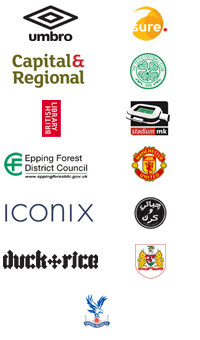
Comments are closed.